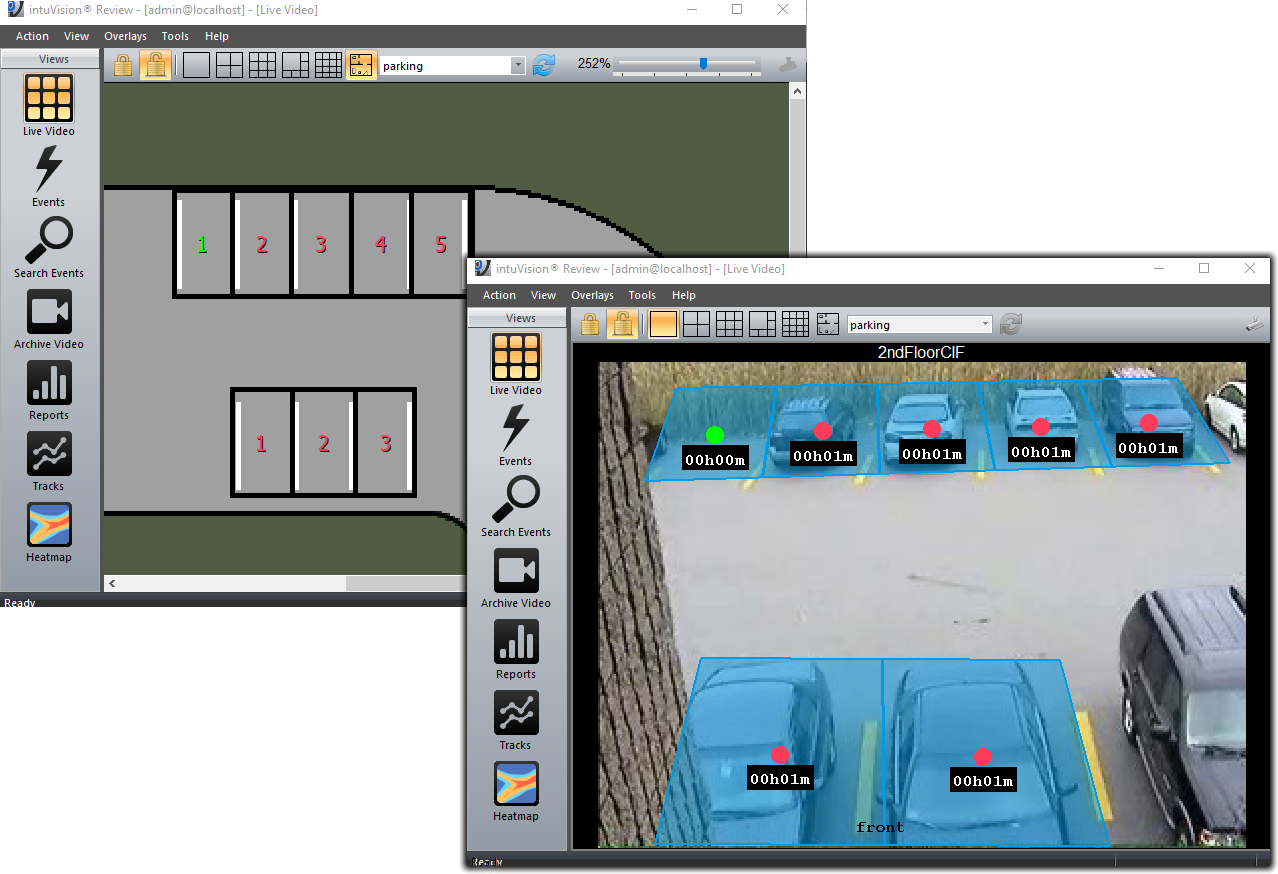
Parking spot monitoring both on live video and on the floorplan
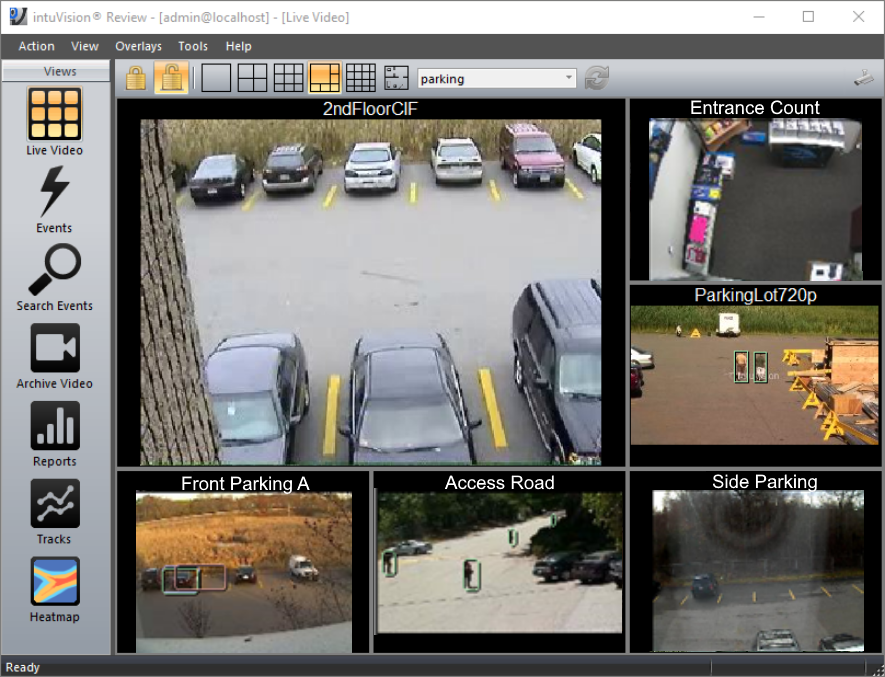
Six camera view with one camera set as priority
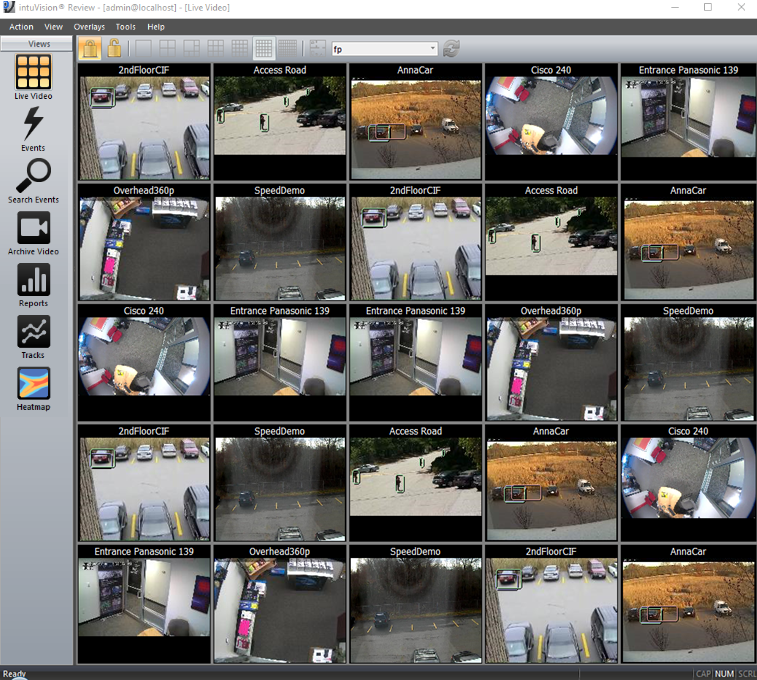
intuVision Review layout of 25 cameras - large format display up to 48 cameras is supported
User Facing Components Overview >
Review Spotlight: Intro > Live View > Events View > Search Events View > Archive Video View > Reports View > Tracks & Heatmap View
Welcome to the next in our blog series featuring the user facing components of intuVision VA.
As covered in last week's blog - the intuVision Review Application is the primary tool for seeing the analytics in action; reviewing live and recorded video; and generating reports, heatmaps, and tracks of objects and events in your scene. This post will focus on the "Live View" feature of the Review Application.
At its highest level, the "Live View" is where you can watch the live video of cameras being processed, with analytics markups such as object bounding boxes and event zones.
For guard staff, this can be used as an alternative to an NVR or VMS, where they can see all videos playing at once, set up camera tours to cycle through on a timer, and of course see which cameras are experiencing events.
Camera layouts are flexible and customizable, with up to 48 cameras displayed on one screen. The layout and number of cameras in one view is fully customizable, allowing you to fit unusual aspect ratios or corridor views. Additionally, a number of "priority views" can be selected, and large format cameras can be displayed at x4 the size of other cameras.
You can also select the title bar color, font size, and even assign icons to specific cameras. This helps monitoring staff know at a glance which cameras have a higher priority, or which cameras have active analytics at night vs. during the day.
Advanced users can go beyond simply viewing video and events here, with additional tools to pause processing for a preset duration, add privacy masks to the camera view, or enable and disable events. These features are provide monitoring staff some control over the analytics -such as disabling processing if construction or another atypical behavior is happening in one scene - but do not wish them to have full access to intuVision Admin application and make changes to analytics setting.
Another useful tool in the "Live View" is Floor Plans which allows monitoring cameras, overlain on an imported layout image. This intuitive display option can help to deploy personnel quickly and effectively when responding to developing events as they unfold. For instance -instead of seeing that an event happened on "Camera 3", the security staff will see the exact location of "Camera 3" on their floor plan- knowing immediately the best route to go.
Whether using intuVision VA Security, Retail, Traffic, Parking or Face the Review Application and the "Live View" offers extensive functionality. For example, users of intuVision Retail, can see all queue lines imposed on a map of the store - seeing cashier lines with the longest queues; users of intuVision Traffic can see roads with congestion and users of intuVision Parking, can see the parking spots super-imposed on the lot - as well as their status and the time since that status last changed. You can even see parking spots from all of your cameras at once on a layout of your parking lot, so users can immediately be directed to empty spots.
Keep an eye out for future blog posts in this series, detailing how each of these views and capabilities can work for you!