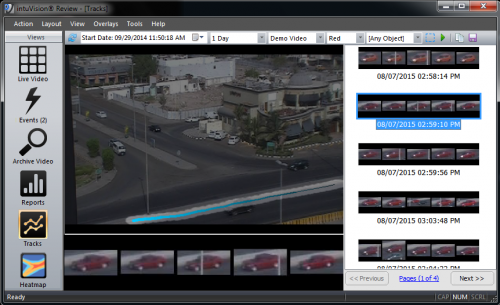
Track search for red vehicles, showing a vehicle of interest and the path it traveled through the scene.

intuVision VA heatmap of a parking lot - showing a person only motion heatmap over 8 hours, and a person only dwell heatmap over 8 hours.
User Facing Components Overview >
Review Spotlight: Intro > Live View > Events View > Search Events View > Archive Video View > Reports View > Tracks & Heatmap View
Welcome to the next in our blog series featuring the user facing components of intuVision VA.
As covered in the intro blog post - the intuVision Review Application is the primary tool for seeing the analytics in action; reviewing live and recorded video; and generating reports, heatmaps, and tracks of objects and events in your scene. So far we have covered the "Live View", the "Events View", the "Search Event View", the "Archive Video View", and the "Reports View" of the Review Application. This post will focus on the "Tracks View" and "Heatmap View" features of the Review Application.
The Tracks and Heatmap Views let you see the paths objects take in your scene, either the tracks of specific, searchable objects in the Tracks View, or the overall movement patterns of objects in the Heatmap View.
Both of these features require "Save Track Summaries" enabled in the intuVision Admin during camera setup and configuration to save the track information for each moving object.
The key feature of the Tracks View is the ability to search for moving objects based on selected criteria. Objects can be searched by color, camera, date/time, duration, classification type, and even a marked region in a view. All objects matching the search criteria are returned, ordered based on the closeness of the match to the criteria. Clicking through each object shows a series of snapshots of the object as it moves through the scene, the path it has taken through the scene, and optionally a link to the recorded video of the object.
Object can be searched by camera, date, time, duration, color, classification type, and even region in a view, once the search criteria is configured, all objects will be returned, ordered based on the closeness of the match to the criteria. Clicking through each object shows a series of snapshots of the object as it moves through the scene, the path taken through the scene, and then optionally a link to the recorded video of the object.
This feature enables investigation of behavior beyond the pre-configured events. During intuVision system setup, events are configured anticipating the behavior of interest in the scene. In instances where an incident occurs outside of the configured events, or an alert goes out for a specific person of interest, the Tracks View allows users to look for that specific person, or vehicle, without the need to re-process video or manually watch recorded video.
For example, if an alert of a person shoplifting in a blue sweatshirt was reported to a security staff, they could then narrow the search by cameras in the area of interest and search only for people with blue clothing. Finding people who match the criteria, security staff can even see the exact path they took through the store, to search for evidence of shoplifting.
Using the tracks for all moving objects, the heatmaps show general motion or dwell patterns in a scene at-a-glance. While the data from event counts and reporting is important, heatmaps provide a powerful visual of the movement trends, and an overview of the scene activity.
Especially useful for traffic or retail applications, heatmaps compress all of the movement in the scene to an easily understood color coded display, showing the most popular paths throughout a store or busiest origin-destination directions in an intersection.
intuVision VA provides two types of heatmaps, Dwell and Motion Heatmaps. As implied by its name, the Dwell Heatmap highlights areas where people or vehicles stop and linger in the scene for longer periods of time, for instance to examine a display in a store, or if stopped at a traffic light. The Motion Heatmap highlights the motion trends in the scene, highlighting where the highest numbers of objects travel over a time period.
Heatmaps can be created for a camera view, date/time, duration, object classification type, and classification confidence. You could create a heatmap looking for only vehicle motion in an intersection during rush hour, and another looking only at pedestrian movement at the same intersection during lunch time.
intuVision VA has flexible display options for the heatmaps such as the detail level and the color opacity. Depending on the number of objects in the scene and the other search criteria, changing the detail level will "zoom" in or out, providing more or less detail. For instance, if there are many objects returned by the search criteria, decreasing the detail level will highlight differences between regions of the scene. The opacity can be changed if the heatmap overlay is blocking the view of the scene in the background, or if it isn't clearly visible over the scene snapshot.
Heatmaps can be saved as an image or copied to clipboard for use in 3rd party applications or to share with others.
Keep an eye out for future blog posts in this series, detailing how each of these views and capabilities can work for you!