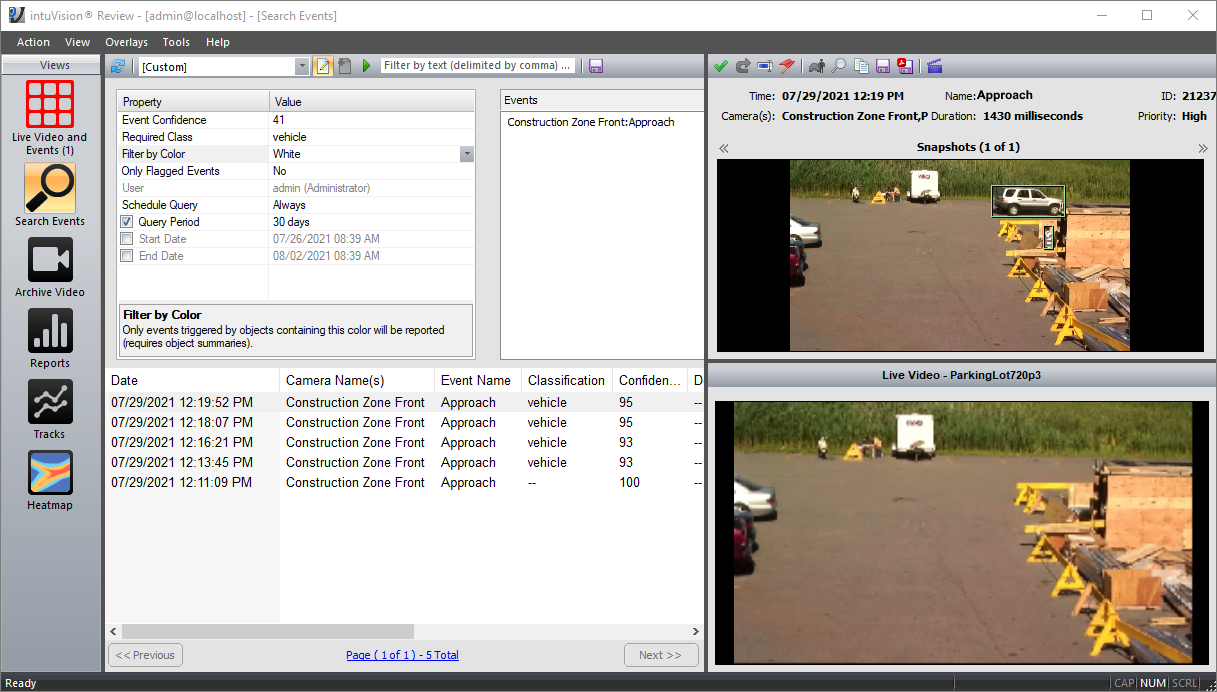
A search for a specific event by classification type and object color.
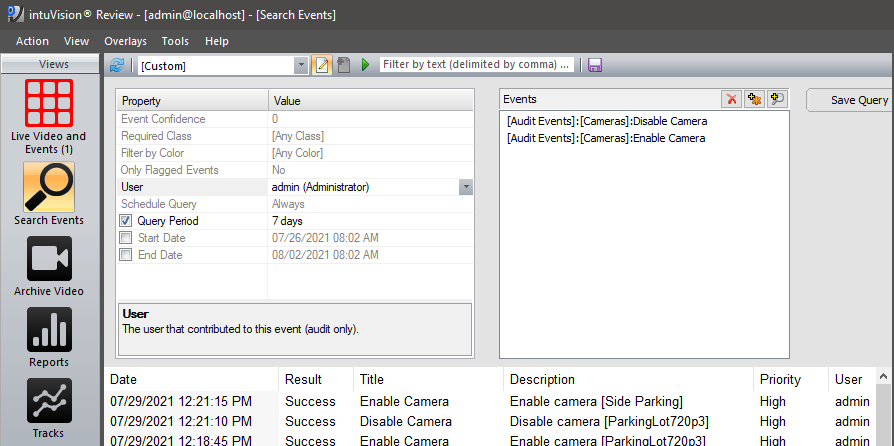
A user audit, investigating who disabled and enabled cameras over a period of time.
User Facing Components Overview >
Review Spotlight: Intro > Live View > Events View > Search Events View > Archive Video View > Reports View > Tracks & Heatmap View
Welcome to the next in our blog series featuring the user facing components of intuVision VA.
As covered in the intro blog post - the intuVision Review Application is the primary tool for seeing the analytics in action; reviewing live and recorded video; and generating reports, heatmaps, and tracks of objects and events in your scene. So far we have covered the "Live View" and the "Events View" of the Review Application. Today's post will focus on the "Search Events View" feature of the Review Application.
At its highest level, the "Search Events View" gives you access to much of the same information as we covered in the "Events View", but instead focuses on methods to search events, export events, review system events, and audit user behavior. As in the "Events View", one can view, acknowledge, or delete events, edit event descriptions, flag for future investigation, etc.
intuVision event searches can be performed through broad generic terms, specific and highly customized search parameters, or re-run through saved search criteria.
The customized search parameters include:
As you can see, there is a lot of flexibility built into the tool to allow you to quickly and easily see events of interest.
One important use case for this functionality is for audits. Of course, many systems will have multiple people trained to make changes to the system, or many others who have access to it. If a problem occurs where the system was set up in such a way that an alarm did not trigger, the auditing tool can be used to determine either if that activity was accidental, meaning additional training in intuVision VA is needed, or if it was malicious. For example, one customer using intuVision analytics to protect his car dealership had a break in that was not detected by the intuVision analytics. We were contacted the next day to verify the system and determine what occurred - and from the search events audit tool, we were able to see that an employee disabled the analytics overnight to ensure there were no alarms, and then re-enabled them the next morning - resulting in no analytic detection of the theft.
Another use case is testing and troubleshooting complex systems. As mentioned above, intuVision supports complex events, such as tailgating events, and this can be a powerful tool with which to troubleshoot. Tailgating alerts typically are made up of one or more component events alongside an input trigger - which are then combined into a compound event. Creating an event rule for each tailgate event on each camera allows you to quickly run queries, isolating just those triggers from the door you are testing. Since all of the event details are available, you can see how the events are triggering, to the second, and isolating system performance.
These event searches can be saved and exported in a variety of ways. All events from a search can be exported as a .CSV file for use in other software or data management programs or Excel. Events can also be exported to PDF, along with event details and snapshots, either singly or with many events selected and exported to the same PDF. Event snapshots can also be copied or saved.
Finally, your search query can be saved for easy access next time. Extremely helpful if the search performed is one that will need to be done weekly or daily, it can let you save exactly which events, cameras, search criteria, etc. was used.
Keep an eye out for future blog posts in this series, detailing how each of these views and capabilities can work for you!