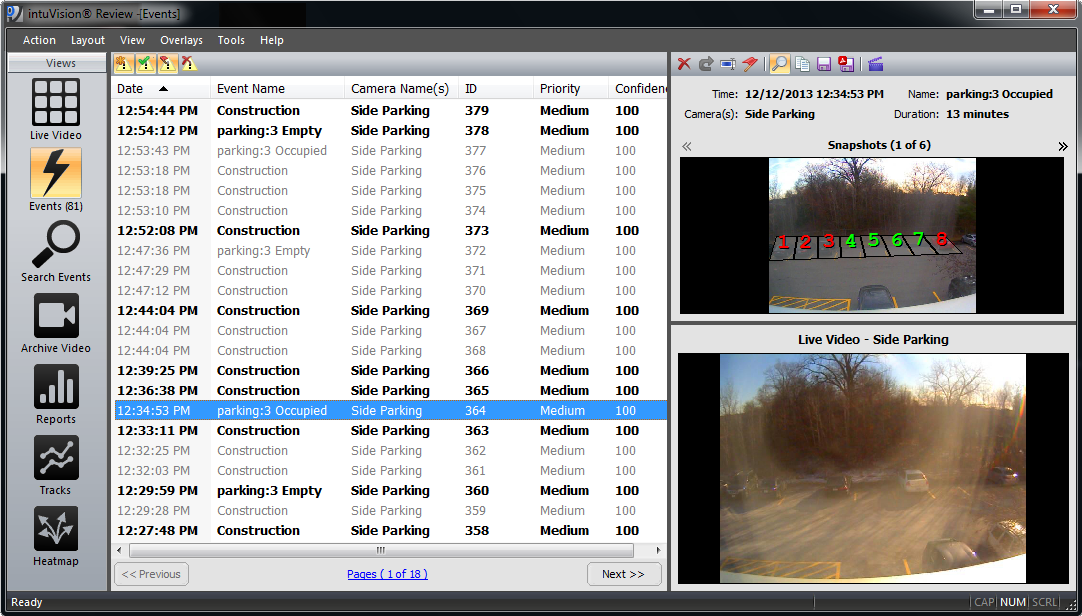
User Facing Components Overview >
Review Spotlight: Intro > Live View > Events View > Search Events View > Archive Video View > Reports View > Tracks & Heatmap View
Welcome to the next in our blog series featuring the user facing components of intuVision VA.
As covered in the intro blog post - the intuVision Review Application is the primary tool for seeing the analytics in action; reviewing live and recorded video; and generating reports, heatmaps, and tracks of objects and events in your scene. Last week's post focused on the "Live View" of the Review Application. Today's post will focus on the "Events View" feature of the Review Application.
At its highest level, the "Events View" is a list where you can see the events detected by intuVision VA and see event details and snapshots. One can view, acknowledge, or delete events, edit event descriptions, flag for future investigation, etc.
When intuVision VA detects an event, the event will be added to your event list and there are multiple, customizable, notifications including:
The video above shows an event notification while the user is in a different application such as a 3rd party VMS. The audio alert sounds, and the intuVision Review icon flashes in the taskbar. When the Review App is opened, the user can then click on the event and see its details.
Events posted in the list as "unacknowledged" and shown in bold font - once the user clicks on an event, its state changes to "acknowledged" and the font changes to gray; fonts and colors can be customized as desired.
By selecting an event, its details can be viewed, including:
After the review, you can finalize the event, by acknowledging it, adding descriptions or notes, and then exporting it. During configuration, users can be given a list of acknowledgement types, selected by the system admin. These could include the type of alert, follow-on procedures, etc. Alternatively, on can add event descriptions as needed which act as annotations for future search and review of the events.
Important events can also be "flagged", meaning they will be maintained in the system indefinitely and can easily be searched for. Finally you can export the event as an image or a PDF, to be shared with others.
To make the intuVision Review App as flexible as possible, we have included the ability to merge the Live Video and Events Views. This gives you one place to see all of your live video, with the event list on the side bar to see the incoming events and their snapshots. The video below demonstrates the use of merged view.
intuVision Review Merged View with a 3x3 camera grid alongside the event list, as events occur the associated video window flashes red and then the event is selected to review the details.
Keep an eye out for future blog posts in this series, detailing how each of these views and capabilities can work for you!