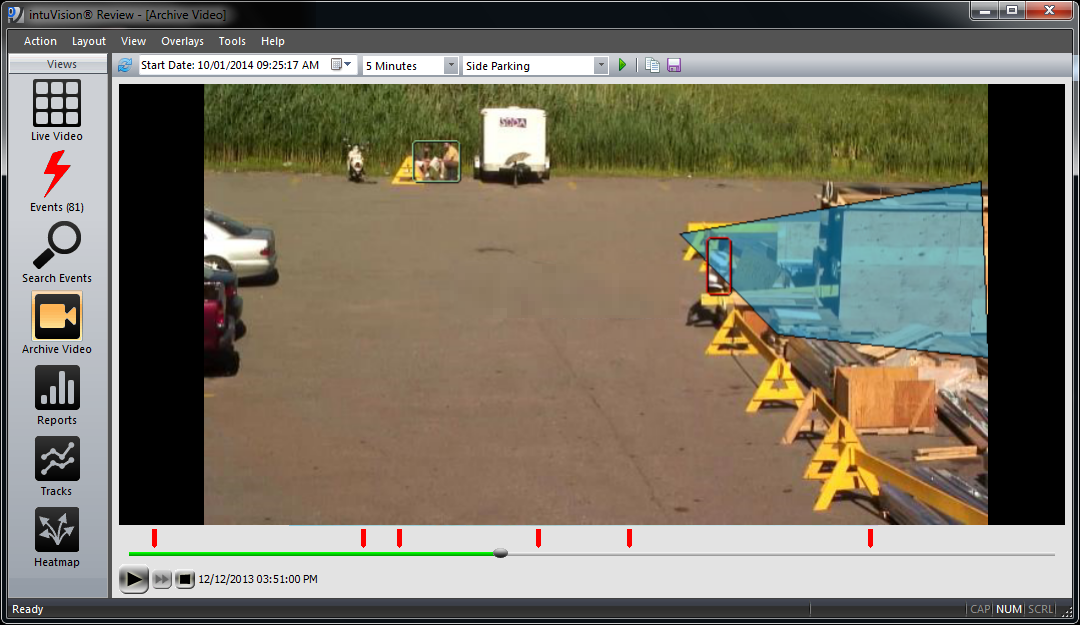
A search for archive video of a specific camera and time period. Events are flagged with red marks over the video timeline.
User Facing Components Overview >
Review Spotlight: Intro > Live View > Events View > Search Events View > Archive Video View > Reports View > Tracks & Heatmap View
Welcome to the next in our blog series featuring the user facing components of intuVision VA.
As covered in the intro blog post - the intuVision Review Application is the primary tool for seeing the analytics in action; reviewing live and recorded video; and generating reports, heatmaps, and tracks of objects and events in your scene. So far we have covered the "Live View", the "Events View", and the "Search Events View" of the Review Application. Today's post will focus on the "Archive Video View" feature of the Review Application.
At its highest level, the "Archive Video View" lets you review video either recorded by intuVision VA or ingested through an integrated Video Management System. Video can be seen with bounding box overlay - as well as flags indicating when events were detected by intuVision analytics. Full video navigation is provided, not only to search for a particular period of time, but also to play, rewind, and skip to the next event.
While intuVision VA is not a replacement for a full video management system, we do provide recording capabilities with compatible cameras. This means that even for sites which do not have a video management system, you can access the recorded video both of events and periods of time without events. While intuVision VA does not have the full video export capabilities of a system such as exacqVision, video clips can be accessed for use outside of intuVision VA in 10 minute segments.
If you are using a compatible video management system, archived video from the VMS will automatically be displayed on the Archive Video View. As with the intuVision recorded video, you will be able to see object bounding boxes, events, and event details. Compatible video management systems include: AXIS Camera Station, exacqVision, Milestone, Immix Cloud, and Hikvision & HikCentral.
Regardless of if video is recorded directly in intuVision VA or ingested from a VMS, the Summarize feature will let you see all detected events at once. With this enabled, only the video directly surrounding detected events in your camera will automatically play - skipping to the next event once the current one is done. This is a helpful tool in quickly reviewing all of the detected events after the fact. Each event is tagged with a red flag, hovering on them will give you relevant event details, such as event name, location, duration, and the event snapshot.
Please note that you can also review the archived video for each event directly within the "Events View" or the "Search Events View". You can see more information about that in our last two blog posts: "Events View", and "Search Events View".
Keep an eye out for future blog posts in this series, detailing how each of these views and capabilities can work for you!